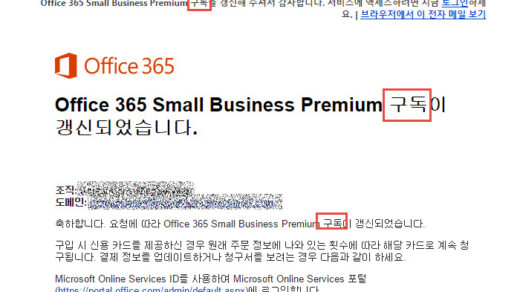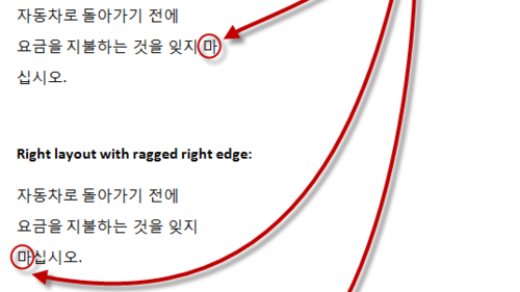Here are the three steps for setting things up in Word 2007 to
proofread a translated file.
1.
In the Review
tab, be sure Track Changes is turned
on.
2.
Then, in the drop-down menu, select Final (rather than Final Showing Markup). The reason for this is that Final Showing Markup will continue to
show all deleted text on screen as red cross-out text and inserted text on
screen as underlined red text. This can clutter up the screen and make it
easier to miss small things, such as an extra or missing space here or there. It
also changes the positioning of text on the screen to change, which can mean
formatting issues can get through. However, by selecting Final, the program continues to catch all changes even as you, the
proofreader, can work on a clean text copy.
3.
At the end of the proofreading job, switch the
drop-down back to Final Showing Markup,
before saving the file and sending to me.
When I receive the file from you, I will simply go to the Review tab, click the Accept button and choose Accept all Changes in Document. I will
also turn off Track Changes. If any
comments remain in the file, I will address them, save as a final version and
deliver to the client.