There's a nasty feature in Microsoft Word as it applies to Korean; I have no idea why it's there. My best guess is that it's only supposed to be used with Japanese and Chinese but that Microsoft mistakenly included it for Korean, too. I'm not really sure, though.
Perhaps Microsoft could contact me and explain so I can let you know if I'm missing something here. After all, I already pointed out several mistranslations in Windows which they've told me they fixed! (BTW, I stopped writing about Korean translation errors in Windows and Office… There are plenty more, but it got boring to keep going on and on about them.)
Anyway, the issue here is that when English and Korean characters sit side-by-side in a document, sometimes a space is placed between the English and Korean. This is done regardless of whether a space should actually be there or not. Here is a short excerpt from my master's thesis to illustrate:
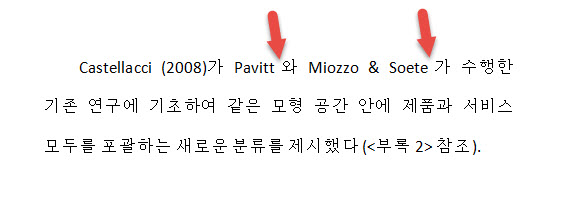
Do you see those spaces indicated by the arrows? They aren't supposed to be there, and I certainly didn't add them when typing the text.
It turns out there's a simple solution. Special thanks to my genius layout guy, Xiang, for teaching this to me awhile back.
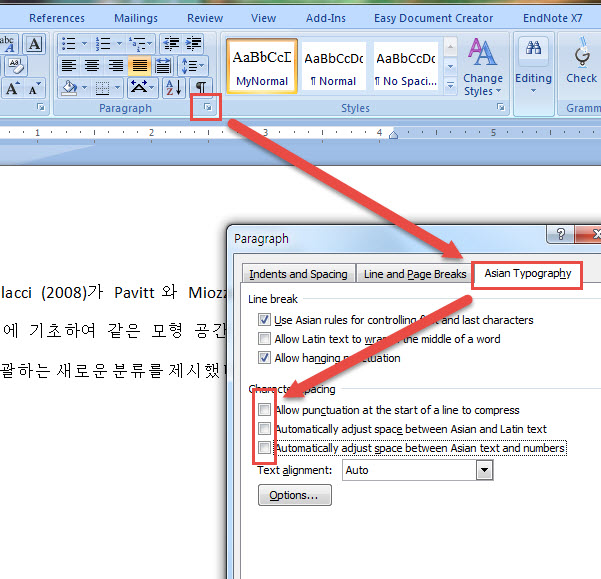
I'm not aware of any situation where the above boxes should be checked in a Korean document; they should always be unchecked. To fix, simply select all text in a document and then uncheck those boxes to produce properly formatted text like the following:
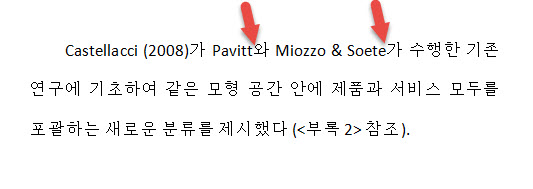
Korean Translation Tip – Sometimes there should be spaces between Korean and English text in a Korean document. However, these should only be added with the space bar. If you have a Korean translation where spaces cannot be removed because they can't be deleted, then following the above procedure will "fix" your document.



