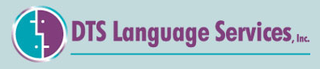Neat numbering and bulleting in a document goes a long way toward creating a document that makes a great impression. Rather than using the space bar and typing out every number or bullet character, applying the proper MS Word functions for numbers and bullets give a much more polished appearance and allows for easier formatting later.
The key buttons you’ll use for bulleting and numbers in the toolbar are the following:
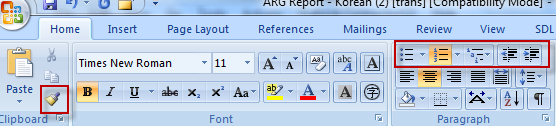
* The Format Paint icon on the left side of the paintbrush is particularly useful here. After you’ve gotten a number or bullet just like you want it, you can then use the Format Pain function to apply the same formatting to other bullets and outline numbers.
In additional, clicking the right-button on your mouse after selecting relevant text also brings up the following menu with useful numbering and bullet functions:
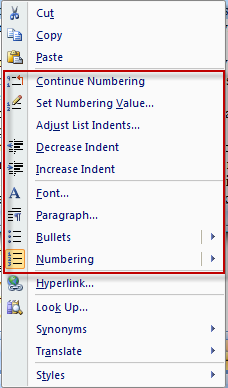
Numbering bulleting doesn’t always seem to work intuitively in MS Word and it might take a little trial and error to get things exactly like you want them. But the good news is that once you do get it right, you can then apply the same style to other text in the document effortlessly with the Format Paint function and in the long run, this approach saves a ton of time and produces a much better delivery than otherwise.