For some reason, Word files tend to default to a line spacing that doesn’t work well for the translations we deliver. Therefore, when preparing a translation file for the first time, or proofreading a translation, it is often necessary to do a few tweaks to the file. This video shows a standard process to follow to get a file into shape and includes the following steps:
1. Make sure the “1.0” is checked in the following menu and then go to Line Spacing Options:
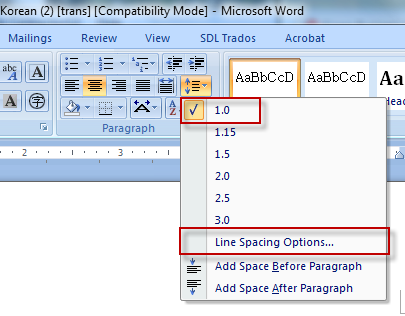
2. The Paragraph window will pop up and the settings should look like this:
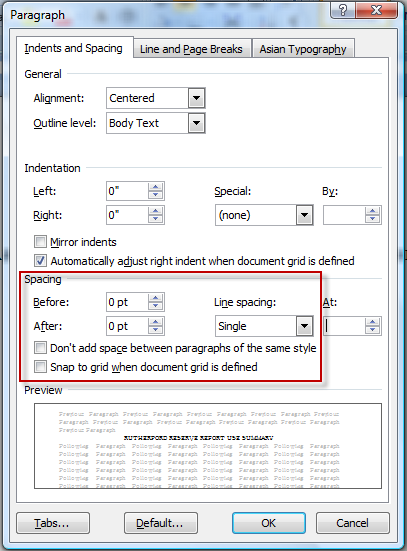
By making sure the line spacing for each document is set like this, you’ll have access to more of the page and be able to match the source text more closely because there won’t be needless spacing between lines. It will also give you more space to use larger text.
3. If MS Word defaults to Batang (바탕) font, be sure to change it to Times New Roman.



